How To Change the Oracle Database Listener's Server IP Address?
Overview:
While experimenting with the Oracle database, I faced an issue with changing from Localhost to my specific IP address. After researching, I found the relevant method to change the IP address of the Oracle database listener. Let me explain this whole process through some easy steps:
How to find your IP address?
First, open your command prompt and write the below command to get your IP address.
🔹 For Windows:
C:\> ipconfig
🔹 For Linux:
$ ifconfig
Your IP address will be displayed like this IPv4 Address. Note it for further use.
Change the IP address of the Oracle database listener:
Step 1: Shutdown Oracle database listener
There are two methods to stop your Oracle listener. Choose one to proceed.
🔹 Using Command Prompt:
C:\> lsnrctl stop
🔹 Using Windows GUI:
Open Services, and find OracleOraDB19Home1TNSListener. Press the stop button on the left to shut it down.
Next, we will reconfigure some files which can be found in your Oracle database folder (OracleDB\network\admin).
Step 2: Configure listener.ora file
Open the file named listener.ora. The Oracle database listener's current IP address in the example below is localhost. Replace localhost with a new address.
LISTENER =
(DESCRIPTION_LIST =
(DESCRIPTION =
(ADDRESS = (PROTOCOL = TCP)(HOST = localhost)(PORT = 1521))
(ADDRESS = (PROTOCOL = IPC)(KEY = EXTPROC1521))
)
)
Step 3: Configure tnsnames.ora file
Open the file named tnsnames.ora. The Oracle database listener's current IP address in the example below is localhost. Replace localhost with a new address.
LISTENER_ORCL =
(ADDRESS = (PROTOCOL = TCP)(HOST = localhost)(PORT = 1521))
ORCL =
(DESCRIPTION =
(ADDRESS = (PROTOCOL = TCP)(HOST = localhost)(PORT = 1521))
(CONNECT_DATA =
(SERVER = DEDICATED)
(SERVICE_NAME = orcl)
)
)
Save both files and exit.
Step 4: Start Oracle database listener
Open your command prompt and write the below command:
C:\> lsnrctl start
Or, you can open Services and start the oracle database listener service.
Resources:
Thanks for reading. I step by step explained the process to change your Oracle database listener's server IP address. If any query occurs feel free to ask in the comment section.
See you next time.
@TechAE




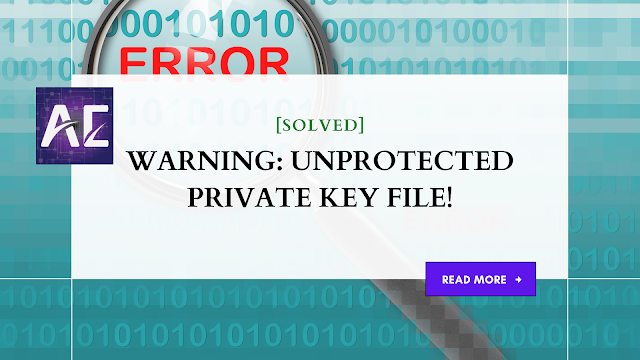


I like your all post. You have done really good work. Thank you for the information you provide, it helped me a lot. I hope to have many more entries or so from you.
ReplyDeleteVery interesting blog.
mask my ip crack