Connect Ubuntu VM With Windows Host
In this tutorial, I will explain some steps to connect your Ubuntu Virtual Machine with Windows Host.
Ubuntu VM Network Settings
Go to the settings of your Ubuntu VM, then click the "Network" tab and select Adapter 1. Select Attached to as Host-only Adapter. This will allow your VM to connect with your host using an IP Address.
Now, to enable internet connection in our VM, select Adapter 2 then select Attached to as NAT. This will allow your VM to connect to your host's internet connection.
In this way, your connection is established. You can write ifconfig on your Ubuntu Terminal to get the IP address that you can use on your Windows host.


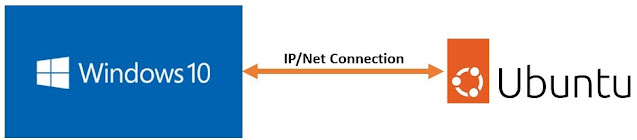


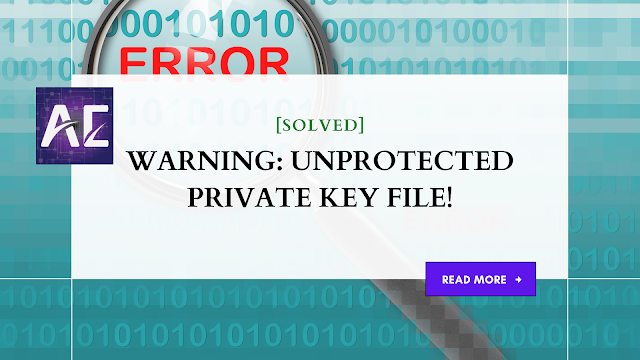


No comments:
Post a Comment
Thank you for submitting your comment! We appreciate your feedback and will review it as soon as possible. Please note that all comments are moderated and may take some time to appear on the site. We ask that you please keep your comments respectful and refrain from using offensive language or making personal attacks. Thank you for contributing to the conversation!